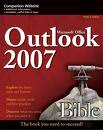
How to create Signature for New Message or Replies and Forwards
Step 1: Tools > Options > Mail Format > click “Signatures…" button.
Step 2: Click the “New…” button then enter a name for your new signature:
1. Choose how to create your signature:
2. Tick the “Start with a blank signature” radio button
Step 3: Click “Next” button.
Step 4: Enter the Signature you want to display then “OK”
Step 5: Select your "signature name" from Signature for New Message or Replies and Forwards dropdown list and click “OK” button


No comments:
Post a Comment